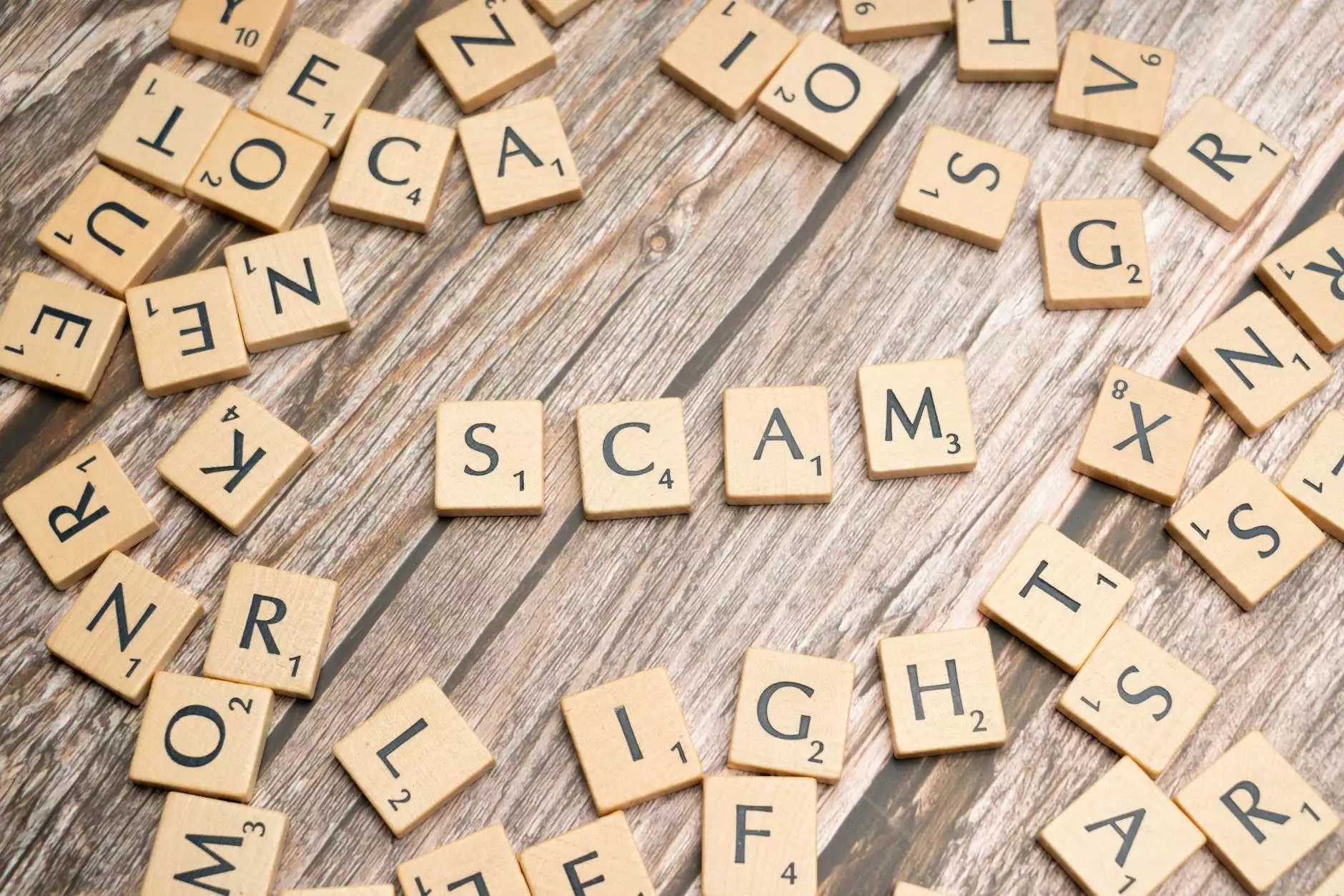Understanding Proxmox NFS Server: A Comprehensive Guide

In the rapidly evolving world of IT services and computer repair, efficiency and reliability are paramount. One pivotal component that businesses must consider is their storage solutions. Enter the Proxmox NFS server, an efficient and scalable solution that can transform how organizations manage their data.
What is Proxmox?
Proxmox VE (Virtual Environment) is an open-source virtualization platform that allows administrators to manage VMs and containers. With a web-based interface, Proxmox makes it easier for IT professionals to maintain, back up, and recover virtual machines, helping businesses optimize resource utilization.
Why Use NFS with Proxmox?
The Network File System (NFS) is a distributed file system protocol that allows users to mount remote directories on their local machines as if they were part of the local filesystem. When integrated with Proxmox, NFS provides numerous advantages:
- Centralized Storage: NFS allows multiple Proxmox servers to share a central repository of data, enhancing resource management.
- Scalability: You can easily expand your storage capacity as your business grows.
- High Availability: NFS can enable redundancy, ensuring your data remains available even during hardware failures.
- Backup and Restore: Simplified backup processes allow for easy data restoration, vital for maintaining continuity.
Setting up Proxmox NFS Server
Setting up a Proxmox NFS server can seem daunting, but with step-by-step guidance, it becomes manageable. Follow the steps below to establish your NFS server:
Prerequisites
- A running instance of Proxmox VE.
- A dedicated server or system configured to host the NFS service.
- Basic knowledge of Linux command line and networking.
- SSH access to the Proxmox server.
Step 1: Install NFS Server Packages
To begin, log into your NFS server and install the necessary packages. Use the following command:
sudo apt updatesudo apt install nfs-kernel-serverStep 2: Configure NFS Exports
Next, you will need to define which directories will be shared via the NFS protocol. Open the exports file:
sudo nano /etc/exportsAdd the following line to share a directory (for example, /mnt/nfs_share) with your Proxmox servers:
/mnt/nfs_share *(rw,sync,no_subtree_check)This configuration allows read/write access. Adjust the settings as necessary for your security and performance requirements.
Step 3: Start the NFS Service
To enable and start the NFS server, execute:
sudo systemctl restart nfs-kernel-serverTo verify that the NFS server is running properly, use:
sudo systemctl status nfs-kernel-serverStep 4: Configure Proxmox to Use NFS Storage
Now that your NFS server is running, you must connect it to your Proxmox VE environment:
- Log in to your Proxmox web interface.
- Navigate to the Datacenter view.
- In the left menu, click on your node, then go to the Storage tab.
- Click Add and select NFS.
- Fill out the required information including the export path (e.g., /mnt/nfs_share) and server IP.
Step 5: Test Your Setup
After configuration, it’s essential to verify everything is functioning correctly. Create a test VM and attempt to store it on your NFS share. Ensure you have the necessary permissions set up to facilitate access.
Advantages of Using Proxmox NFS Server
The advantages of integrating a Proxmox NFS server into your business environment cannot be overstated. Here are some key benefits:
- Cost-Effective: Being open-source, Proxmox helps organizations save on licensing costs associated with proprietary solutions.
- Community Support: Proxmox has a vibrant community that contributes to its features, with plenty of tutorials and forums available.
- Flexibility: Easily scale your resources without significant downtime, accommodating your organization’s dynamic needs.
- Performance: NFS is optimized for fast data transfer speeds, which is crucial for resource-intensive applications.
Best Practices for Proxmox NFS Server
To ensure optimal performance and security of your Proxmox NFS server, keep the following best practices in mind:
1. Regular Backups
Ensure you regularly back up your NFS configuration and the files stored within it. This will protect against data loss and enable faster recovery.
2. Monitor Performance
Use monitoring tools to track the performance of your NFS server. Keep an eye on disk usage and network traffic to prevent bottlenecks.
3. Implement Security Measures
Use firewall rules to restrict access to your NFS server. Ensure that only authorized users and systems can connect to it.
4. Optimize Settings
Fine-tune NFS export settings according to your needs, adjusting parameters like caching and transfer sizes to match your workload.
Conclusion
Adopting a Proxmox NFS server setup represents a significant step forward for businesses looking to bolster their IT services and computer repair solutions. With its cost-effectiveness, adaptability, and strong community support, Proxmox stands out as a reliable choice for modern businesses. By following the configuration steps and best practices detailed in this guide, organizations can ensure a robust and efficient data management infrastructure.
Investing in Proxmox NFS server technology not only optimizes your storage needs but also enhances overall operational efficiency, positioning your business for future growth.